How to manage your Invoice Settings?
The Invoice Settings section allows you to customize how invoices are generated and displayed in your account. You can set the invoice type, add prefixes or suffixes, configure tax percentages, and choose what details to show on your invoices. This ensures your invoices meet both business and compliance needs.
Navigating to the Inovice Settings
Sign in to Shift
- Visit carrier.shift.in
- Sign In using your registered email and password → Click Login
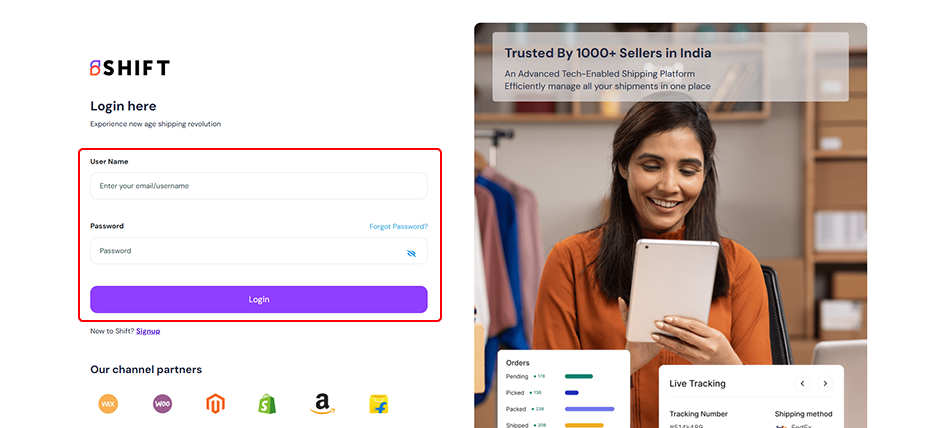
Once logged in, you will be directed to your Shift Home page.
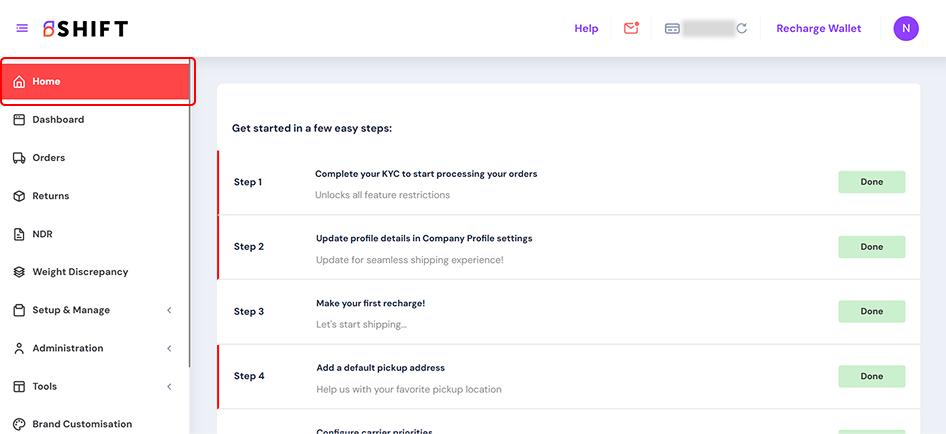
Go to the Settings tab
- You can access the Settings from the left menu.
- Click on Invoice Preferences under Label, Invoice & POD section
Sellers are required to provide the following details to set up and generate invoices according to their needs.
- Select Invoice Type
- Add an Invoice Prefix (e.g., INV-).
- Add an Invoice Suffix (e.g., -2025).
- Enter SGST and CGST percentages.
- Choose whether to Merge multiple invoices into a single page
Invoice Display Preferences allow you to:
- Hide Tax Breakdown in the invoice.
- Hide Consignee’s Contact Number in the invoice for privacy.
After updating the details, click the Save button to apply your preferences.
Note:
- All fields mentioned above are editable. You can review, update, and re-submit the information as per your requirements.
- Prefixes and suffixes help in better invoice identification and record keeping, especially when managing multiple sales channels.
Related Articles
How to Configure Your Settings in Shift?
The Settings module in Shift is your central hub for account and operational configurations. It covers everything from your company profile and KYC details to carrier preferences, billing setup, notifications, and product sync. Each section is ...How to Create or Edit Your Label Settings ?
Sign in to Shift Visit carrier.shift.in Sign In using your registered email and password → Click Login Once logged in, you will be directed to your Shift Home page. Go to the Settings tab You can access the Settings from the left menu. Click on Label ...How to Change the Password ?
1. Sign in to Shift Visit carrier.shift.in Sign In using your registered email and password → Click Login Once logged in, you will be directed to your Shift Home page. 2. Go to the Settings tab You can access the Settings from the left menu. Click on ...How to Complete Your KYC Verification in Shift ?
KYC (Know Your Customer) helps us verify the identity of our partners and their businesses. This is a one-time process required when you start using Shift for the first time. Follow the steps below to complete your KYC verification with Shift: ...