How to Change the Password ?
1. Sign in to Shift
- Visit carrier.shift.in
- Sign In using your registered email and password → Click Login
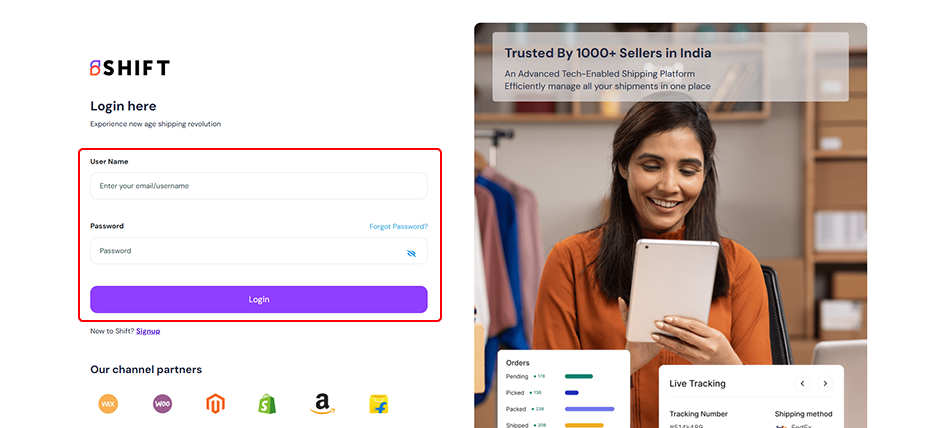
- Once logged in, you will be directed to your Shift Home page.
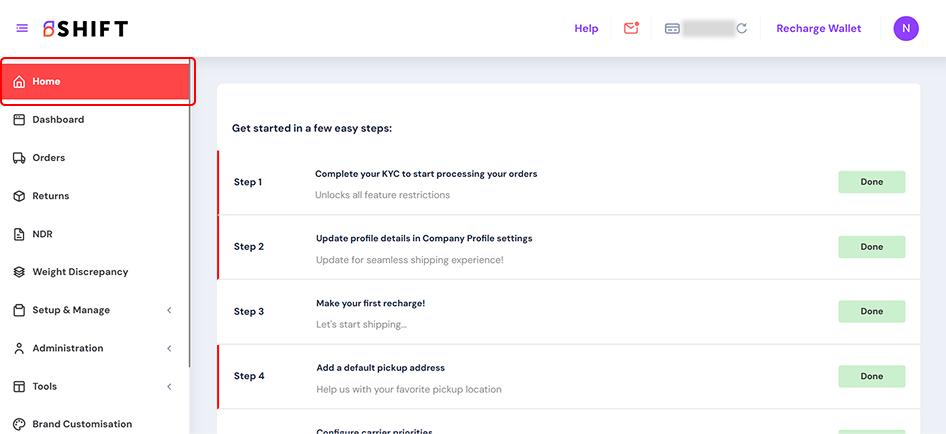
2. Go to the Settings tab
- You can access the Settings from the left menu.
- Click on Change Password under Profile section
You can change your password here:
- First enter your Old password
- Next, enter the New Password
- And, then Confirm New Password
Click on Change to finish the changing the password.
Related Articles
How to Configure Your Settings in Shift?
The Settings module in Shift is your central hub for account and operational configurations. It covers everything from your company profile and KYC details to carrier preferences, billing setup, notifications, and product sync. Each section is ...How to Create or Edit Your Label Settings ?
Sign in to Shift Visit carrier.shift.in Sign In using your registered email and password → Click Login Once logged in, you will be directed to your Shift Home page. Go to the Settings tab You can access the Settings from the left menu. Click on Label ...How to manage your Invoice Settings?
The Invoice Settings section allows you to customize how invoices are generated and displayed in your account. You can set the invoice type, add prefixes or suffixes, configure tax percentages, and choose what details to show on your invoices. This ...How to Complete Your KYC Verification in Shift ?
KYC (Know Your Customer) helps us verify the identity of our partners and their businesses. This is a one-time process required when you start using Shift for the first time. Follow the steps below to complete your KYC verification with Shift: ...