KYC (Know Your Customer) helps us verify the identity of our partners and their businesses. This is a one-time process required when you start using Shift for the first time.
Follow the steps below to complete your KYC verification with Shift:
Navigating to the KYC Module
1. Sign in to Shift
- Visit carrier.shift.in
- Sign In using your registered email and password → Click Login
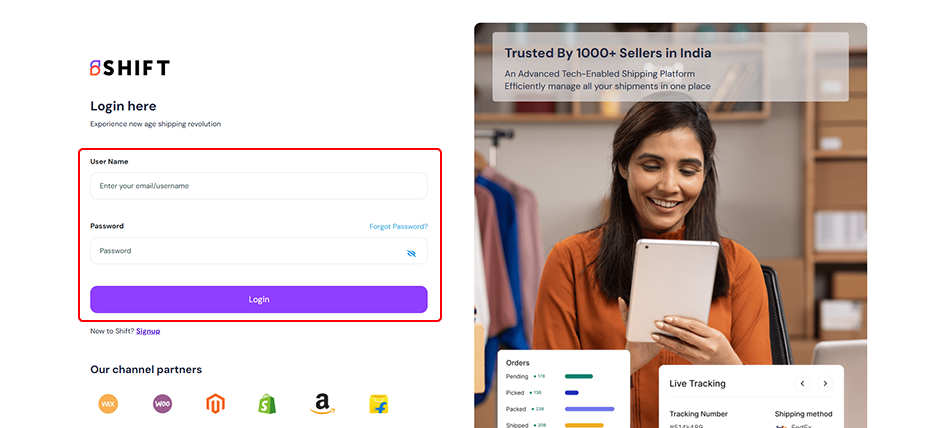
Once logged in, you will be directed to your Shift Home page.
2. Go to the KYC tab
- You can access the KYC screen directly from the Homepage or from Settings.
- Click on “Complete your KYC to start processing your orders.
For Individual:
- Select Individual and click on Next.
- Complete Photo Identification and click on Next.
- Provide your Billing information.
- Address line 1
- Address line 2
- Pin code
- City
- State
- Provide Your Bank Details
- IFSC Code
- Account Number
- Account Type
Complete your Document Verification
You have two options here:
Instant Verification and Manual Verification
- Instant Verification
- Verify your Aadhaar and PAN details.
- Manual Verification – Get KYC verified in 2-3 business days
- Verify your Aadhaar and PAN details by uploading the recommended documents.
- Finally, click on Save and proceed to complete your verification.
For Company:
- Select Company and click on Next
- Complete Photo Identification and click on Next.
- Provide your Billing information.
- Address line 1
- Address line 2
- Pin code
- City
- State
- Provide Your Bank Details
- IFSC Code
- Account Number
- Account Type
Complete your Document Verification
You have two options here:
Instant Verification and Manual Verification
- Instant Verification
- Verify your Aadhaar, PAN, and GST details.
- Manual Verification – Get KYC verified in 2-3 business days
- Verify your Aadhaar, PAN, and GST details by uploading the recommended documents.
- Finally, click on Save and proceed to complete your verification.